This concise guide will teach you how to seamlessly connect the Edge Solo microphone to an interface by choice to ensure a seamless setup, complete with microphone emulations, for optimal sound quality and versatility.
For explanation purposes we are going to make the mic emulations available on Orion Studio Synergy Core.
Step 1: Account Setup
Create your Antelope Audio account on our website. This account is pivotal for hardware activation and feature access.
Step 2: Activate Edge Solo Microphone
Log in and access your user dashboard. Click "Activate New Device", then select "Edge Solo" and enter it's
serial number.
Step 3: Mic Emulation Assignment
Assign the mic emulations to your device (The Orion Studio Synergy in this example):
a) Open the Antelope Launcher application on your computer and log in your Antelope account with your credential;
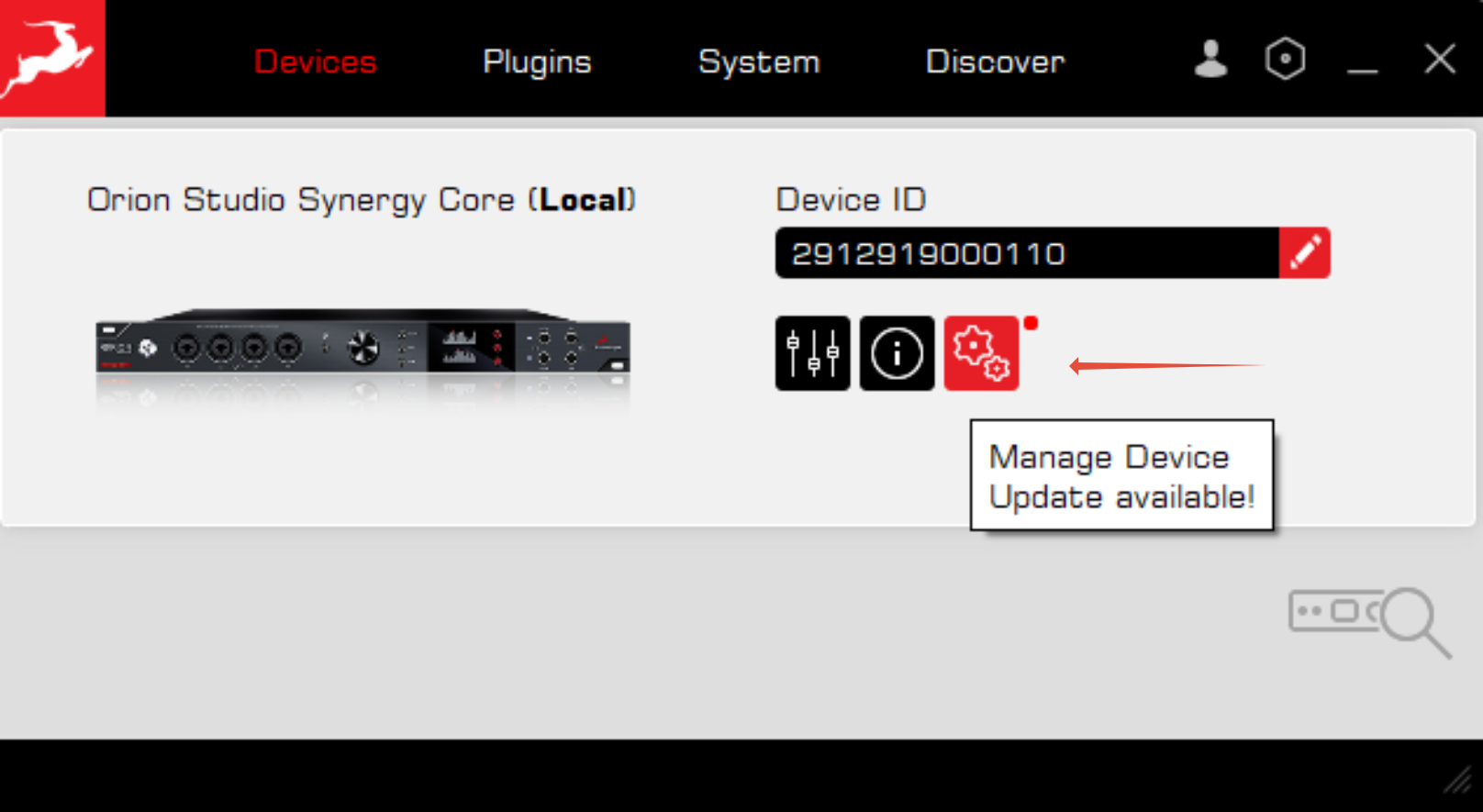 c) Click on "Features & Ownership".
c) Click on "Features & Ownership".
Step 4: Connecting the Mic
Use a standard XLR to XLR cable to directly connect the Edge Solo Microphone to any XLR input on the Orion Studio Synergy Core.
Open Orion Studio's software control panel. Engage the 48V phantom power by pressing the "48V" button on the input the microphone is connected to. To access the Edge Solo Mic Emulations, click the on the “Mic” icon (pointed with the red arrow below):

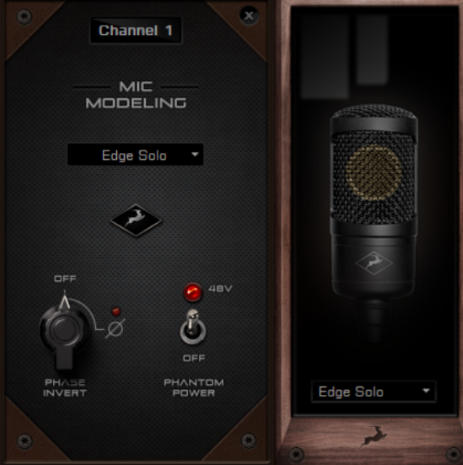
Step 6: Efficient Routing
When a microphone emulation is being selected on the preamp, the microphone is connected to, the processed signal with the applied emulations will be routable via the EMU MIC boxes in the routing matrix.
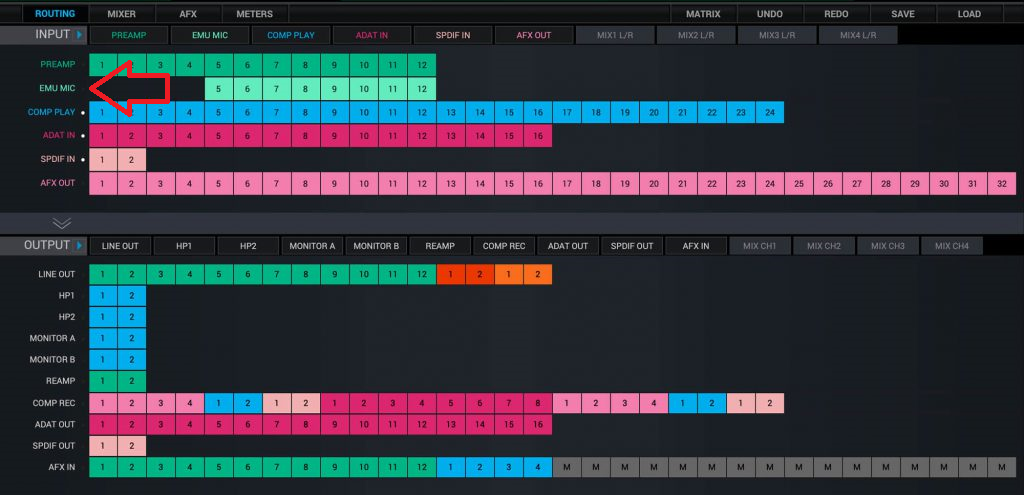
For example, if the microphone is connected to Preamp 5 and you have applied mic emulation on this channel, the processed input audio will be on EMU MIC channel 5.
After that you can route EMU MIC channel 5 to "Comp Rec" channel 5 to record it in your DAW.
To monitor the processed input signal with the applied mic emulation route EMU MIC channel 5 to a summing mixer by choice or route the channel directly to an output of choice.
* For user using: Zen Go SC USB, Zen Go SC TB, Zen Q SC USB, Zen Q SC TB, Zen Quadro SC, Discrete 4, Discrete 4 SC, Discrete 4 Pro SC, Discrete 8, Discrete 8 SC or Discrete 8 Pro SC - the same logic applies for these interfaces as well.
1. Connect the Edge Solo microphone to an XLR input of your interface by choice.
2. Pair the Mic Emulations with your interface from Manage Device -> Features & Ownership section in the Antelope Launcher once you log in your Antelope account.
3. Run the software control panel of your interface and turn on the phantom power of the used mic input.
4. Click on the mic icon and select the Edge Solo from the dropdown menu.
5. Apply a mic emulation by choice from the lower-right dropdown menu.
6. Select "MONITOR/HP1" mixer in your interface's software control panel. Instead of selecting the used preamp with applied emulations as "Preamp X" in the mixer, select it as "EMU MIC X", where "X" is the input your microphone is using.
7. After that record the EMU MIC X into your DAW. If EMU MIC X is the first channel in your mixer, select "In 1" in your DAW.
8. To monitor the EMU MIC X with the applied emulations, simply switch between different mixers "MONITOR/HP1"/"HP2"/"LINE OUT" and turn the fader of EMU MIC X up.
