The first condition to set Dante Redundancy is to have two independent networks. On the diagram below you can see an example for such setup for 1 computer and 2 networks. Similar setup can be done for 2 computers, the condition is to have both switches (SW1 and SW2) connected to both computers simultaneously.
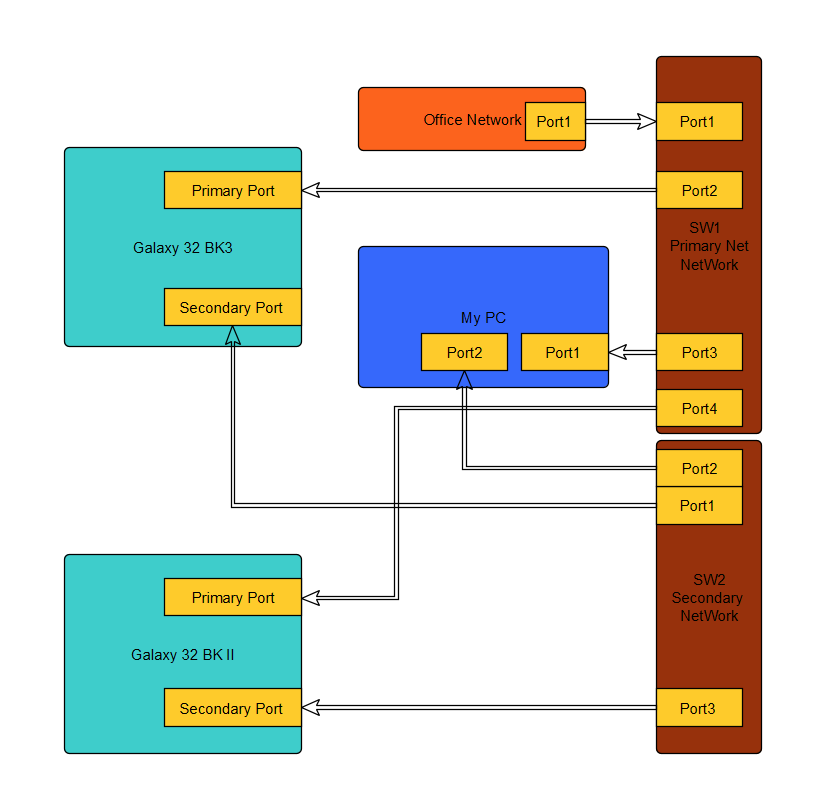
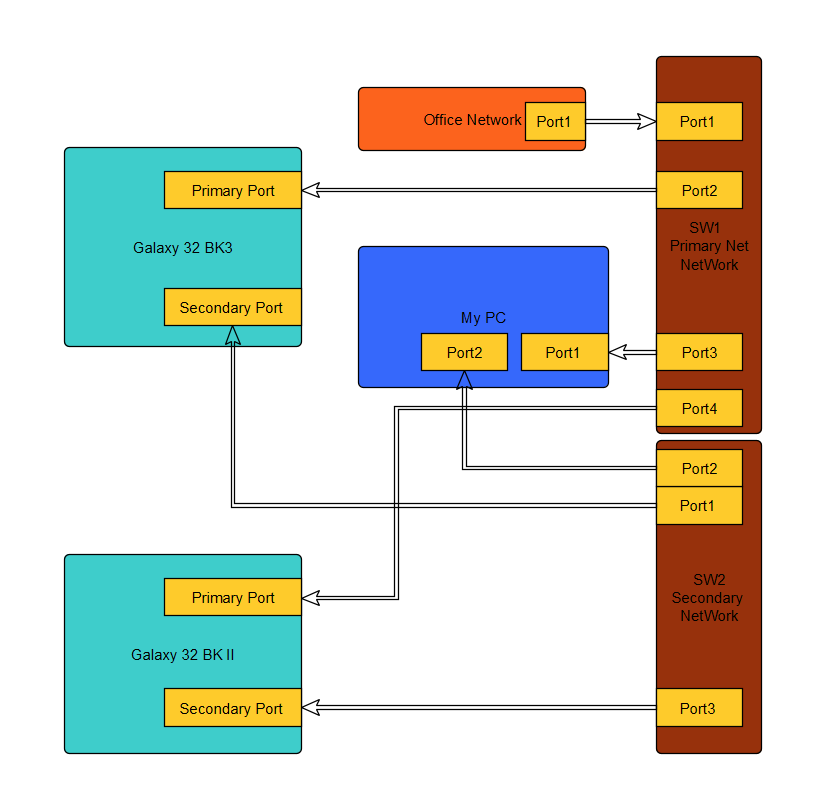
Once you've connected the devices as per the above instructions, open the Dante controller, navigate to "Configure Dante Interfaces" and make sure Dante Controller detects both the primary and the secondary networks:
Next step is to navigate to "Device Info", double click on your device, select "Network Config" and change "Switch Configuration" to "Redundant.

If everything is correct, go to "Device Info" in the Dante controller and your Dante device should have 2 IP addresses - one for the primary network and one for the secondary network:

In case where the secondary address is not populated and it shows the message "Link Down" as per the screenshot below, your device might be using an old Dante firmware:
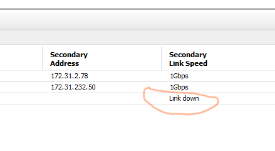
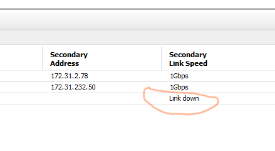
In order to fix it, you will have to update the Dante firmware as per the update instructions below.
To update Dante Firmware:
- Download and install Dante Firmware Update Manager (macOS 10.12 and 10.13 or Windows):
- Download the latest .dnt file for Galaxy64 or Galaxy32 (bottom of the page).
- Connect your device to the same network as your computer.
- Run Dante Firmware Update Manager and follow the instructions on the screen.
For users on Mojave and later, please follow the steps below.
1. Click on the Dante updater in the Dante controller:

2. In the new window, click on the hamburger menu in the top right and select Advanced Settings.

3. Check all boxes:
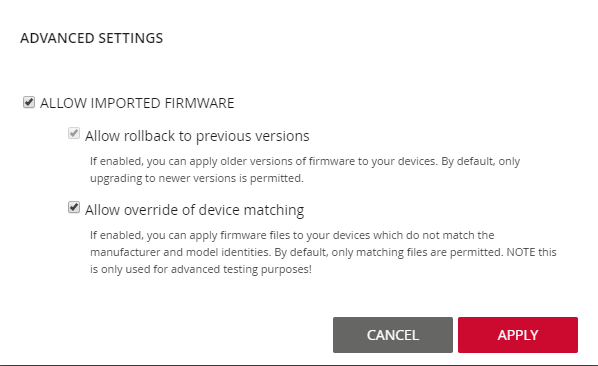
4. Click on Library -> imported files and import the firmware attached in the article.

5. Click "Home" in the upper left, select imported firmware files and click update.
Galaxy 32 users with Brooklyn II modules, download the following Dante firmware:
galaxy32_4.0_11.x_mr2.21_Brooklyn2_NVM.dnt
Galaxy 32 users with Brooklyn III modules, download the following Dante firmware:
galaxy32_4.0_11.x_mr2.21_Brooklyn3_NVM.dnt
Galaxy 64 users with Brooklyn II modules, download the following Dante firmware:
AA-410-Galaxy64_BK2_6.0.1.dnt
Galaxy 64 users with Brooklyn III modules, download the following Dante firmware:
AA-410-Galaxy64_BK3_6.0.1.dnt
1. Click on the Dante updater in the Dante controller:

2. In the new window, click on the hamburger menu in the top right and select Advanced Settings.

3. Check all boxes:
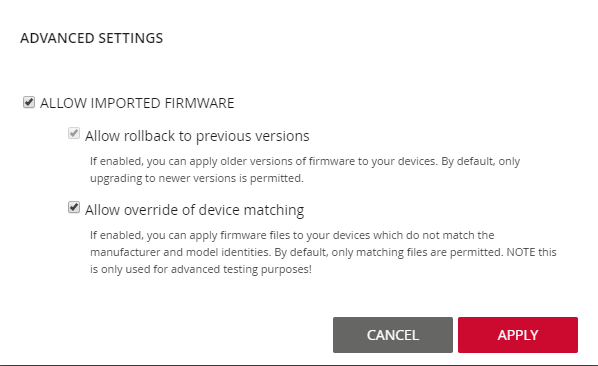
4. Click on Library -> imported files and import the firmware attached in the article.

5. Click "Home" in the upper left, select imported firmware files and click update.
Galaxy 32 users with Brooklyn II modules, download the following Dante firmware:
galaxy32_4.0_11.x_mr2.21_Brooklyn2_NVM.dnt
Galaxy 32 users with Brooklyn III modules, download the following Dante firmware:
galaxy32_4.0_11.x_mr2.21_Brooklyn3_NVM.dnt
Galaxy 64 users with Brooklyn II modules, download the following Dante firmware:
AA-410-Galaxy64_BK2_6.0.1.dnt
Galaxy 64 users with Brooklyn III modules, download the following Dante firmware:
AA-410-Galaxy64_BK3_6.0.1.dnt




