In this article you will find instructions on how to implement a mastering converter and monitor controller in your Antelope Audio system. The devices used for the current setup are Orion 32+ Gen. 3, Pure 2 and Satori. The final goal is to be able to monitor from both Orion 32+ Gen. 3 and Pure 2. You will be able to select the device from which you would like to monitor from from the front panel of Satori.
Set the Orion 32+ Gen. 3 as a primary interface and connect it with a USB cable to your computer. Select its driver in the sound settings of your DAW.
Connect the SPDIF out of Orion 32+ Gen. 3 to the SPDIF in of Pure 2 with a coaxial cable.
In the Control Panel of Orion 32+ Gen. 3 drag the USB play 1/2 channels, located in the "From" section of the panel, to the SPDIF out channels, which are located in the "To" section.
Note: USB play 1 and 2 are usually the default outputs in your DAW (outputs 1 and 2) and in your operating system's audio settings. If your device is connected with a Thunderbolt cable, the default outputs will be TB Play 1 and 2.
Note: USB play 1 and 2 are usually the default outputs in your DAW (outputs 1 and 2) and in your operating system's audio settings. If your device is connected with a Thunderbolt cable, the default outputs will be TB Play 1 and 2.
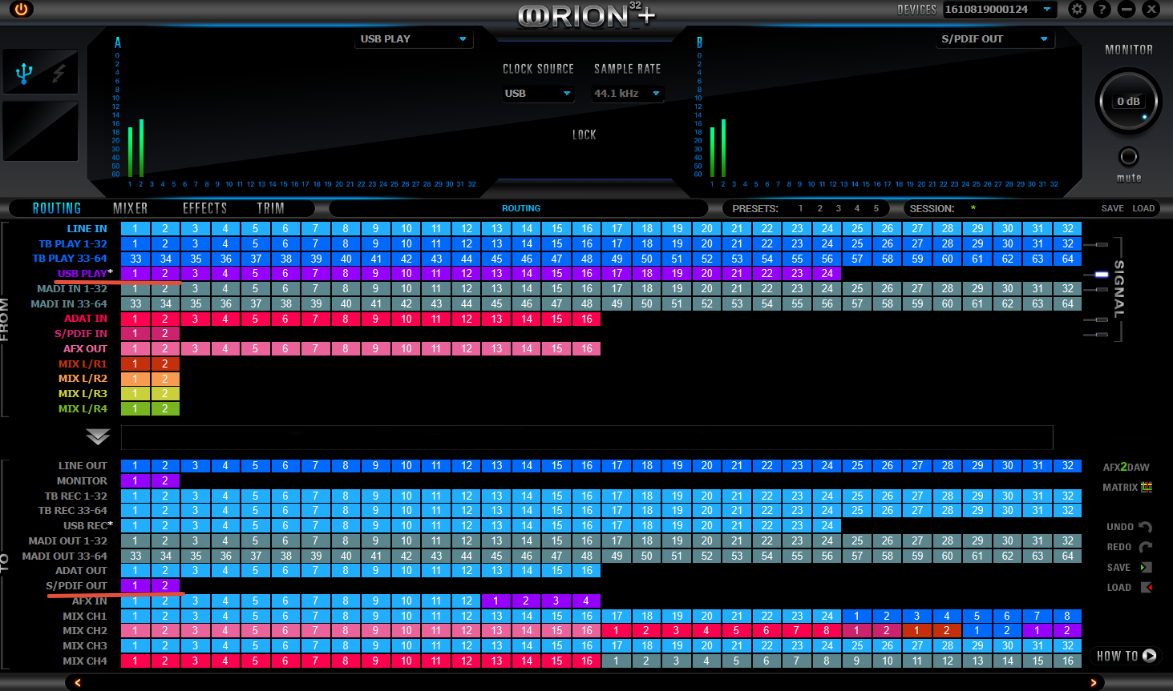
In the Control Panel of the Orion 32+ Gen. 3 drag the USB play 1/2 channels to the Monitor out channels, located in the "To" section of the control panel. By doing so, you will monitor the USB play 1/2 channels.

Your Pure 2 routing should be set as it is shown on the screenshots below:

Please, click on this link if you would like to learn more about Pure 2's Control Panel and routing.
Connect Monitor out L/R of Orion 32+ Gen.3 to input CH1 of Satori. In order to do that, you will need an XLR to TRS cable.


Connect Analog out L/R of Pure 2 to input CH2 of Satori with a TRS cable.


Connect a pair of speakers to Mon 1 outputs of Satori.

On the front panel of Satori, click Input select CH 1 and Monitor select 1.

By doing so, you will be monitoring through the Orion 32+ Gen. 3's converters.
Connect another pair of speakers to the Mon 2 outputs of Satori.

On the front panel of Satori, click Input select CH 2 and Monitor select 2.

By doing so, you will be monitoring through the Pure 2's converters
Note: With the input select buttons on the front panel of Satori you can select your desired input source, which will be fed to the monitor outs. With the Monitor select buttons you can select which monitor pair you would like to use.
Note: With the input select buttons on the front panel of Satori you can select your desired input source, which will be fed to the monitor outs. With the Monitor select buttons you can select which monitor pair you would like to use.
To sum up, you will have the following options for monitoring with the setup and routing used in this article:
1. By selecting Input CH1 and Monitor select 1 you will monitor from the Orion's converters and Mon 1 outputs of Satori.
2. By selecting Input CH2 and Monitor select 1 you will monitor from the Pure 2's converters and Mon 1 outputs of Satori.
3. By selecting Input CH1 and Monitor select 2 you will monitor from the Orion's converters and Mon 2 outputs of Satori.
4. 1. By selecting Input CH2 and Monitor select 2 you will monitor from the Pure 2's converters and Mon 2 outputs of Satori.
