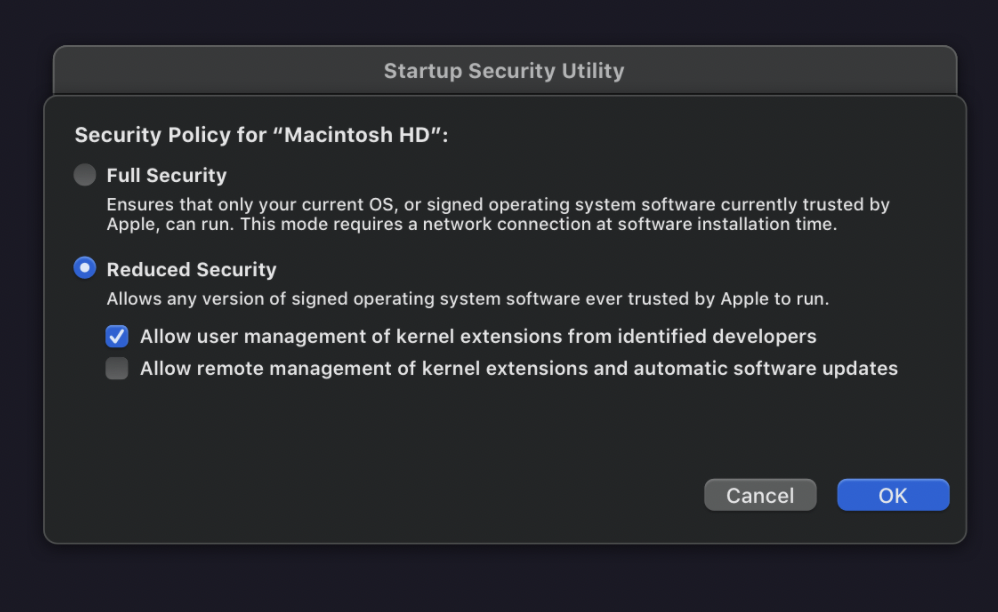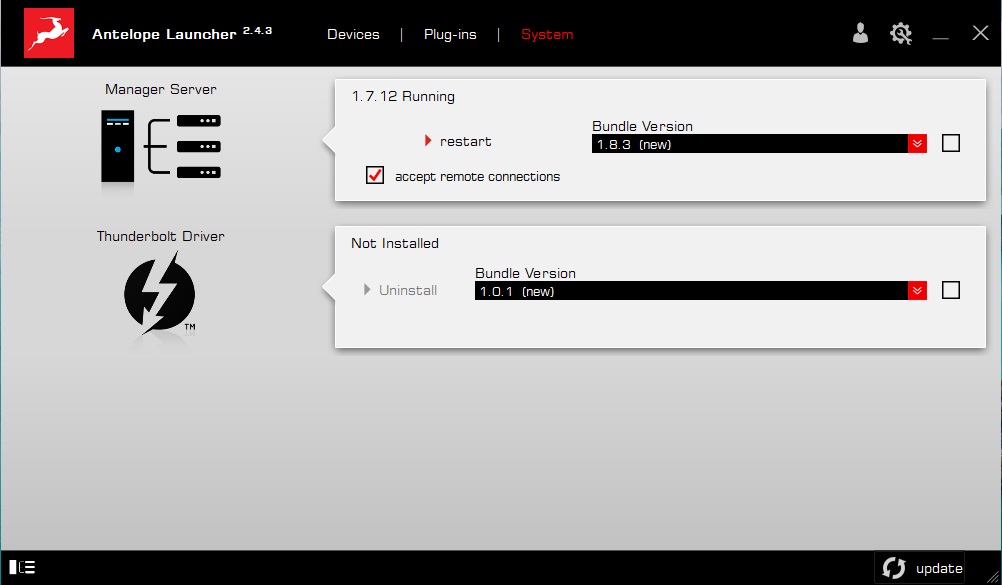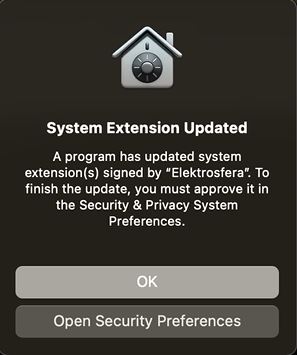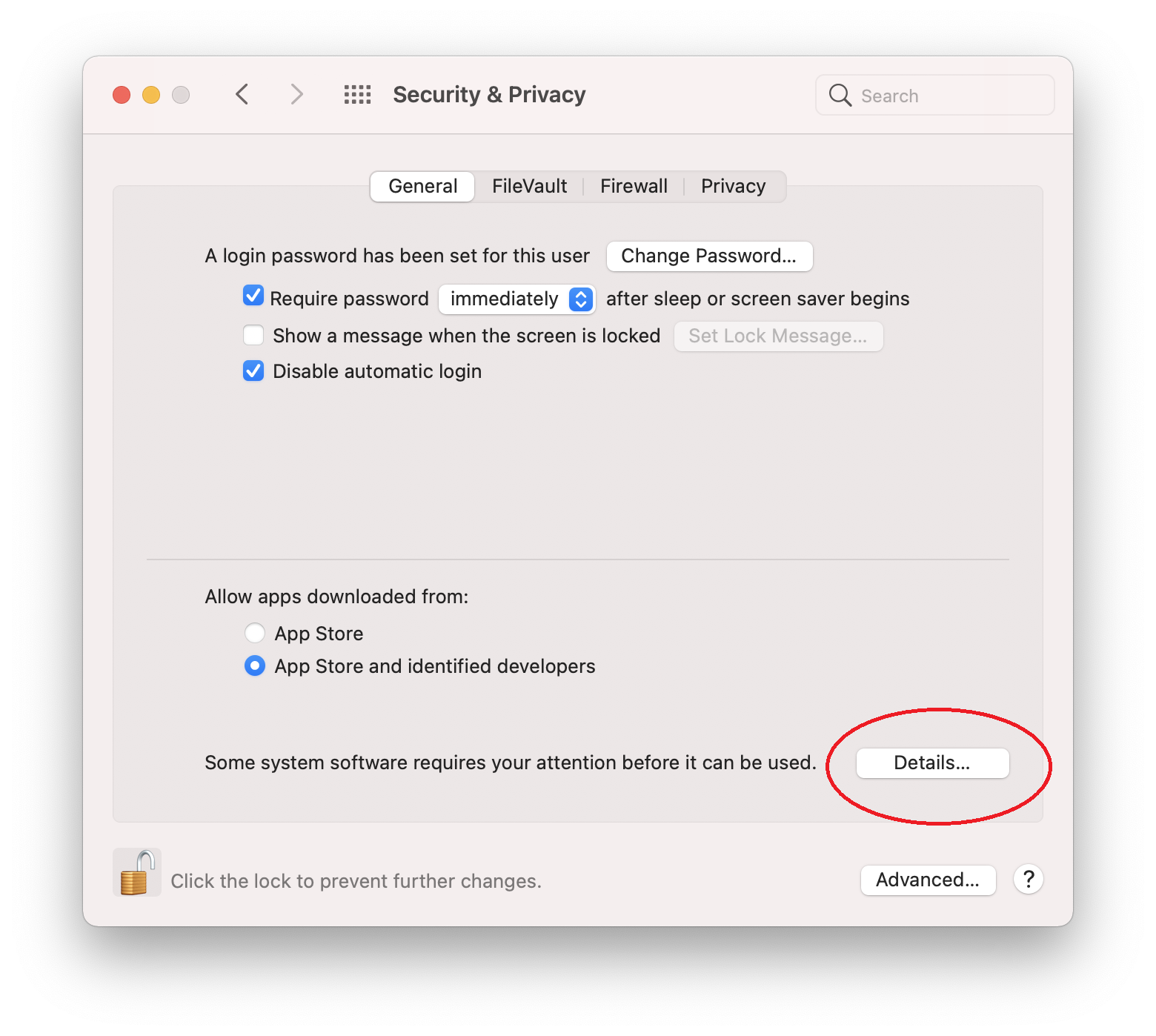1. Turn on your Mac and hold the power button to get into macOS Recovery mode.
2. Click on the Options (gear icon) in the startup screen and click Continue. Click Utilities on the top left, and select Startup Security Utility. Then select the Security Policy.
3. In Security Policy, choose Reduced Security and check the option – Allow user management of kernel extensions from identified developers.
4. Click OK and restart the Mac.
Update the Antelope Driver
1. Open the Antelope Launcher application and navigate to the System tab.
2. Click the checkmark on the Antelope Unified Driver, select the latest bundle version and click update in the bottom right corner.
3. Wait until the installation is complete. A window will appear notifying you that the System Extension signed by “Elektrosfera” has been updated.
4. Click Open Security Preferences. If you click Ok then you would need to manually navigate to the Security & Privacy tab.
5. Click the Lock to make changes and click the button in the highlighted area to allow the extension.
6. Restart your Mac to finish installation.
Antelope Audio devices compatible with M1 Apple Silicon-powered Mac computers
Discrete 4 Synergy Core- Discrete 4
Discrete 4 SC Pro - Discrete 8 Synergy Core
- Discrete 8
- Discrete 8 SC Pro
- Zen Quadro Synergy Core
- Zen Go Synergy Core
- Zen Q Synergy Core
- Zen Tour Synergy Core
- Zen Tour
- Zen Studio+
- Orion Studio Synergy Core
- Orion Studio 2017
- Orion Studio
- Orion 32+ Gen3
- Orion 32+
- Orion 32HD Gen3
- Orion 32HD
- Galaxy 64 Synergy Core
- Galaxy 32 Synergy Core
- Goliath HD Gen3
- Goliath HD
- Goliath
- Edge Strip / Discrete MP
- Edge Go Synergy Core
- Axino Synergy Core
If you experience difficulties and require assistance, please contact Technical Support.